Home › Forums › Applications › IM150 Firmware Update … FAIL
-
AuthorPosts
-
-
on Dc 22 2020 I was using my IM150 with my Android phone. the IM150 worked well it started and lit up; it register to the phone … all was OK. as I was roaming in the menu I came across a page urging me to upgrade my FW … so I did initiate this. The phone showed a progress bar and it seemed to complete. After a couple of minutes I restarted the IM150 … but it did not respond, even after several attempts, even pressing the start button for several minutes, no response.
However, the IM150 LEDs would flash momentarily from time to time, while the phone app remained gray.
So I am stuck. Please advise.
-
Once the firmware update is complete, you need to reset the Bluetooth connection pairing on both your phone and the meter.
Resetting your phone’s Bluetooth connection depends on whether it’s an Android or Apple device. For Apple devices, go into Settings –> Bluetooth. Find your light meter in the list and tap on the (i) icon to the right. On the screen the appears, tap “Forget This Device”. Return to the home screen and start the Illuminati meter app.
The process for Android devices varies somewhat by manufacturer and software version. Typically, you go to Settings –> Connections –> Bluetooth. You will see a list of Bluetooth devices. Find the light meter, and tap on the gear icon to the right. A new screen will open, with two options on the bottom. Tap “unpair”. Return to the home screen and start the Illuminati meter app.
To reset the meter, first ensure its turned off. Then press and hold the power button for about six seconds. The LEDs will flash purple three times. The meter will then start flashing the LEDs blue, to indicate that it’s ready to connect to a phone.
Your meter should now connect to the phone.
We’re working on making the firmware update process smoother in the future.
-
-
AuthorPosts
- You must be logged in to reply to this topic.